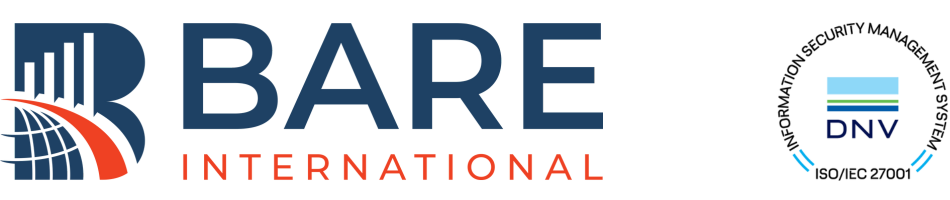POV DOS AND DON’TS
aka the Ultimate guide written by BARE International’s Data Quality Team to the Mystery Shoppers
- Read the instructions carefully when you open the questionnaire and the guidelines – Yes, including the black and red remarks! Don’t forget about the yellow sticky notes either! ?
- Use the right tools: a smartphone or a camera- but if you use a camera, be sure to set the correct date and time. ?
- Try to hold the camera as steadily as possible. You can hold it against a tree, a lamp-post, or the roof of your car, if that helps. ?
- Take more pictures so you can select the best one later on, when you are completing the report.
- If you carry out more than one visit in one wave, don’t mix up the POVs and keep them for at least 60 days.
- Don’t write or draw anything on the POVs (except where specifically instructed so).
- Don’t alter the POVs and do not falsify any image data (tampering with images makes you very suspicious, which is harmful for your reputation as a mystery shopper).
Tip: you can create a dedicated folder for each project you are working on so that you can store your POVs on your laptop or PC more easily.
You all know that we have many different projects from the automotive to the cosmetic industry…
But let’s see some type of POVs we need:
Basically, for every project we need an exterior picture (storefront photo, dealership photo, etc.).
- The logo of the brand, the entrance door and the shop windows should be clearly visible without too many people around. If there is an ongoing campaign or sales event, that should be visible as well – especially if it is mentioned by the guidelines!
- Try to leave the staff members (or any person in general) out of the picture wherever possible.
- Due to GDPR, there must not be any visible faces on the POVs – avoid taking pictures in such a way that there are a bunch of people around you.
- In case there is any visible face on the POV, please use Paint or Facepixelizer (https://www.facepixelizer.com/) to delete it.
- Your face should not be visible either: selfies are strictly forbidden. ?
For purchase scenarios?
We need the receipt.
- We need to see the entire receipt (including the date/time and the store location), not just a part of it. Instead of scanning your receipt, please take a picture of it.
- However, your personal details should be deleted, including your name, phone number, postal address, e-mail, fidelity card number, credit card number (even if you had to use a fake identity). How can you delete personal details? You can use Paint or PDFzorro (https://www.pdfzorro.com/) for that. In case of doubt, you can run a search on Google or YouTube.
- How should you take the picture? For instance, you can put the receipt on a blank A4 paper or on a table. But, there should not be any other documents visible, people, dogs, cats, chickens, body parts (i.e. painted toenails or hairy belly – Yes we had POVs like that) should not be there either.
- Don’t use filters, frames, or effects. We need the original, unmodified proof of visit in its initial condition.
- Upload high-quality pictures that are clearly legible.
For non-purchase scenarios
We need a commercial offer.
- In this case we need all the pages of the commercial offer and if you got more than one offer, we need the other documents too.
- Again, due to GDPR, your personal details must be hidden or deleted even if you had to use a fake identity.
- In some cases, if we are checking the competitors of our client, therefore you must delete/cover the personal details of the salesperson as well, it they are indicated anywhere in the documents.If there is only one page, you can put the quote/offer on a clear table, but no other personal documents should be visible.
- If your document consists of one page only, you can modify it by:
⇒ making a print screen with Greenshot, choosing the next option from the appearing menu ⇒ Open in image editor ⇒ Obfuscate (in the middle of the left hand side vertical menu) ⇒ save the new version in JPG form ⇒ upload it in the report. It sounds long and complicated but actually this is the easiest and quickest way to modify a single page.
- If your document consists of several pages, scan the whole document. You can delete your personal data with the help of the above-mentioned tool, PDFzorro.
Projects with other types of POVs:
Screenshot of call logs and e-mails.
- We need to see the entire message you sent and the entire reply you received
- The date and time should be always visible (in the lower left corner of your screen on a PC)
- Your personal details have to be deleted/blanked (including any browser tabs that might show sensitive data. If you are taking a screenshot of your inbox, make sure to hide any personal information – depending on the email application, your contact list might also be shown – be careful).
- If you take a screenshot, there is absolutely no need to put it in a Word document and then convert it into .pdf format. A screenshot is already a picture that you can directly upload into the report.
- Don’t take a picture of your computer or mobile screen, take a real screenshot.
- The exact way to take a screenshot varies from device to device. If you are not sure how to take a screenshot on your device, you can google “how to take a screenshot on … device”. The videos/steps you will find most of the time are very helpful. You can solve the problem quite quickly, you’ll see!
- If the call log shows the calls you got from your friends, loved ones, colleagues, etc., make sure to cover their details (pictures, phone numbers, and names).